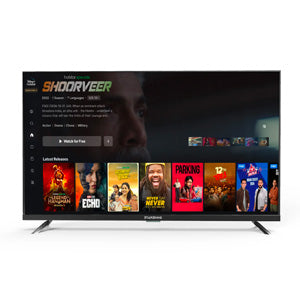You got a brand new smart TV, and you’re quite excited to look at your favorite show but don’t know how to start?
Let us help you!!
Most TVs tend to own several HDMI ports available for plugging cables into, these are going to be labeled HDMI1, HDMI2, and so on. Unless you’re attaching devices capable of delivering ultra-high-definition video to a 4K TV, it generally doesn’t matter which of them you use.
However, if you’re connecting something such as a 4K Blu-ray player, a Chromecast Ultra, or a 4K Amazon Fire TV, make sure to connect it to an HDMI 2.0 port on your TV: your manual will explain which (if any) support this standard.
You’ll get to make a note so that you recognize which HDMI ‘channel’ you’ll need to turn to once you want to look at content from a particular device. So if you plug your PS4 into HDMI 2 then you’ll get to select HDMI 2 because of the input from the menu to play your games.
How to set up Wi-Fi and get connected to the net?
Your TV will likely have built-in Wi-Fi (or if not, a connector for a network cable) which is what brings streaming services, apps, music, and most content to your screen.
Some people prefer to use a network cable even if Wi-Fi is present because it may be a faster, more reliable connection. you will need a network cable, and also to ascertain the rear of the router to see if you’ve got any ports free.
Switching on
Switch on the TV and you’ll possibly be asked to pick the language you would like to use. After this follow the on-screen instructions and at some point, you’ll be asked to select your Wi-Fi network and enter the password. Once this is configured, follow any remaining steps like tuning channels and setting your location.